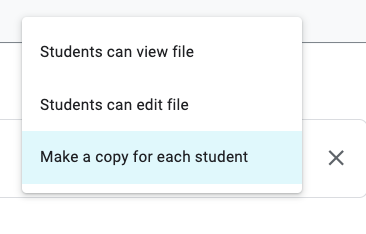Favorite Feature Friday: Make a Copy for Each Student in Google Classroom
Google Classroom: Make a Copy for Each Student
This seems like such a small and simple thing, yet I truly don’t know if I could teach without the “make a copy for each student” feature. It is the main reason that I use Google Classroom even though my school has another LMS system that they pay for..
Why do I love this feature so much?
It automatically creates a copy for each student so that they have editing rights while not giving them access to my original copy.
It allows me to create interactive Google Docs worksheets and Google Slides presentations that are easily accessible to students.
It automatically renames the resource to include their name.
It makes providing feedback and grading a breeze!
It keeps my email inbox clear of messages from students asking for me to give them permission to edit my document. I do not have to explain over and over again how to make a copy and then rename it.
How do I “Make a Copy for Each Student”?
In the “Classwork” tab, click the “Create”button.
A drop down menu will appear and you will select “Assignment”
After you add or create a resource, you will see that out to the right, the default setting is “students can view file”. You will click on the arrow to see other options and will select “make a copy for each student.
That’s it! Super simple but so helpful!